
With the recent GRADEpro update it is now possible to connect your (Cochrane) Archie account to the GRADEpro system and synchronize data between the RevMan 5 and GRADEpro GDT software. You can find general information about this new integration in the following article "GRADEpro & RevMan 5" and more details about possible use cases of this new function the article "How to use the new GRADEpro - RevMan 5 integration".In this entry we present the step-by-step process of connecting an Archie account to the GRADEpro system:
- Open the new “My account” window by clicking your email in the top right corner of the screen and choosing “My account”.

- Go to the bottom of the window and find the “Archie” logo and click the “Link” button to the right.
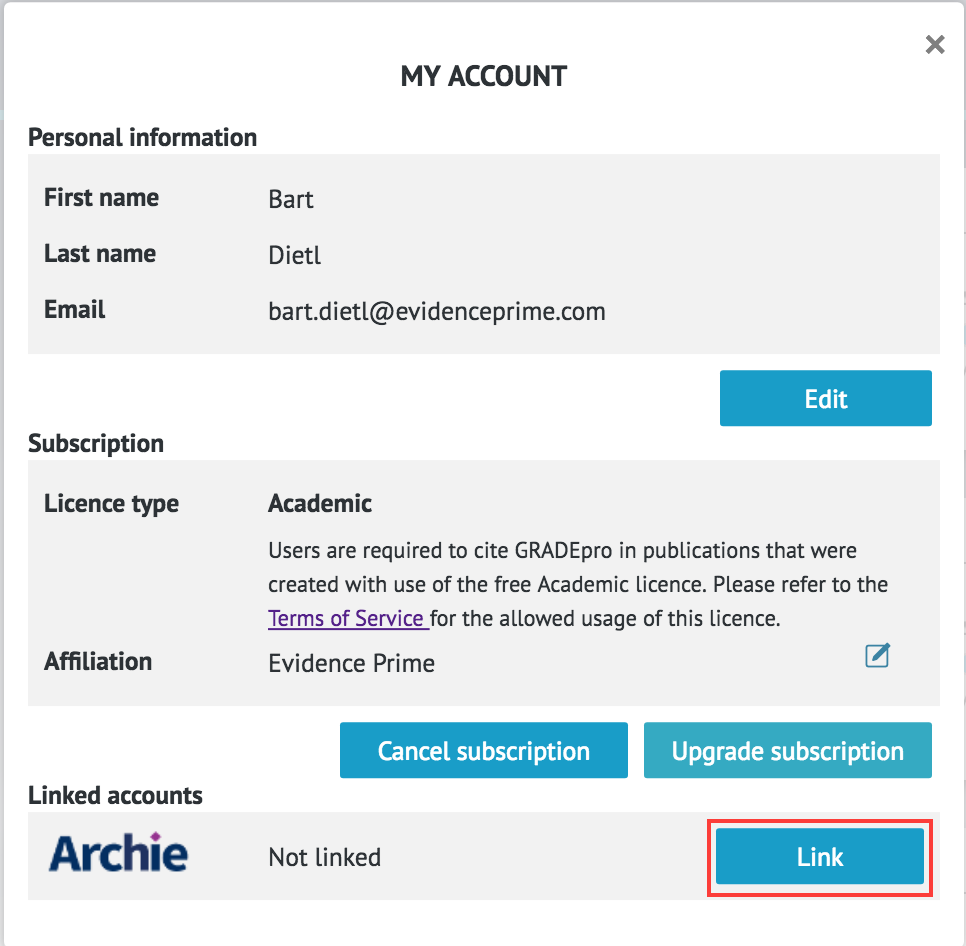
- For security reasons you will be asked to provide a password. This is the password to your GRADEpro account.
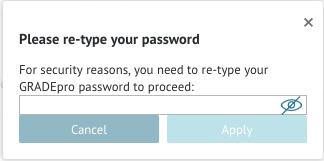
- A new window will appear asking you to log in to your Cochrane account. Please enter the login details for your Cochrane account and click “log in”.
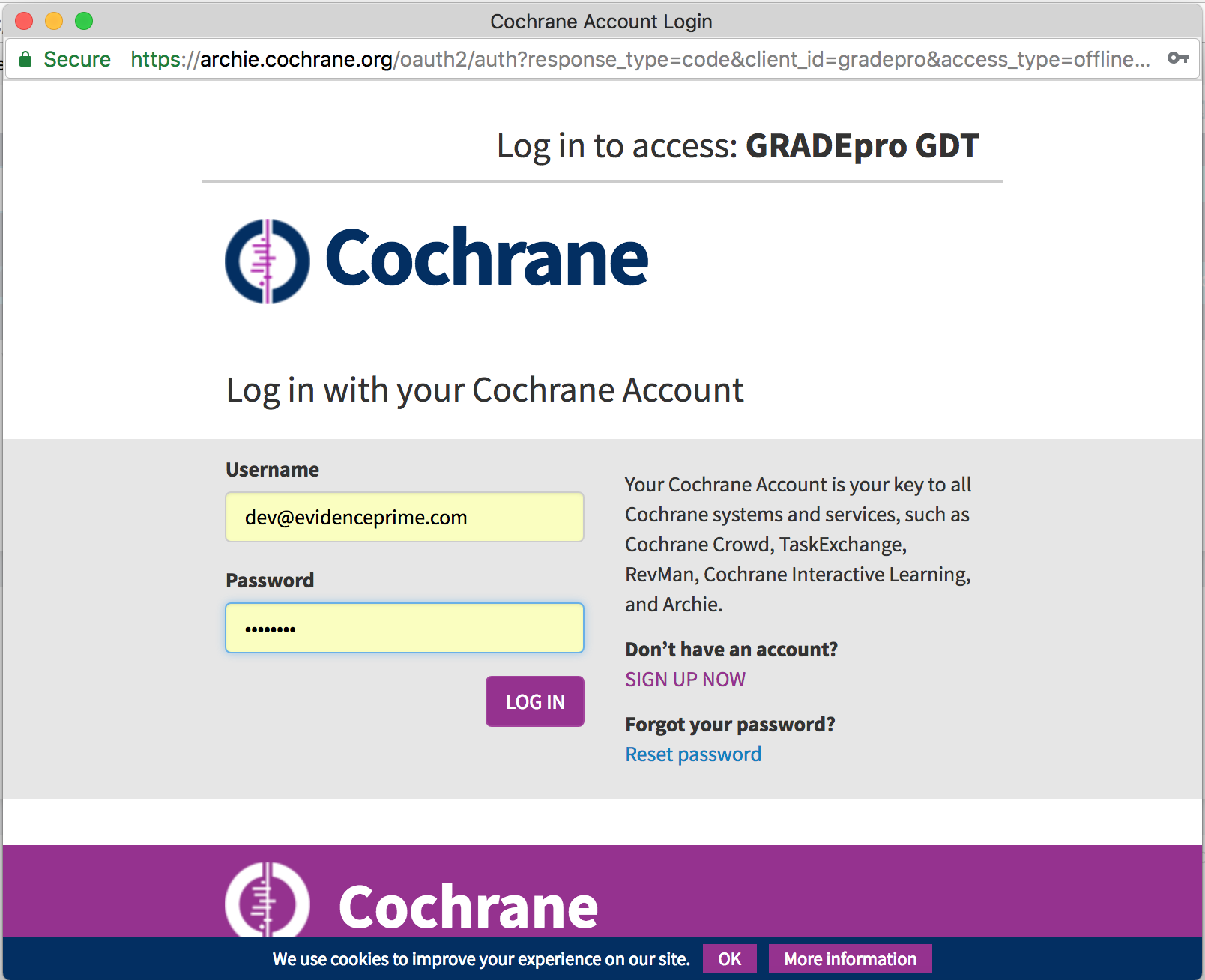
- You will be asked to confirm that you agree to give your GRADEpro account access to your Documents and reviews stored on your Cochrane account (on the Archie server). You have to accept this consent in order to proceed.

- After you click “Accept” you will be returned to the “My account” window and you will see that your Cochrane account is now linked to GRADEpro.
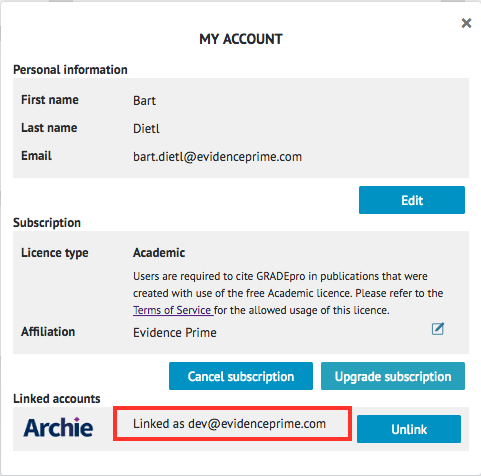
From this moment you will be able to fully benefit from our new integration. If you are interested in the possibilities of this new functionality, please refer to this article: "GRADEpro & RevMan 5".If you have any questions or problems related to connecting your Cochrane account to the GRADEpro system, please send us an email at support@gradepro.org.


